Track Inventory In Excel, Tips & Techniques
Inventory management is the cornerstone of every business and a crucial factor in boosting the profit margin of any business. For this reason, you need a proficient tool to manage your stocks.
Spreadsheets are the simplest way to manage and track inventory and its data such as sales, purchases, orders, suppliers, reports … etc.
Excel is a low-cost inventory management solution that helps you to control your inventory.
Even though, it is not the perfect inventory management tool for large businesses. But, it still an effective and excellent tool for small businesses and startups.
How To Manage Inventory In Excel
There are two ways to use Excel as an inventory tracker. First, you can create your own blank spreadsheet and enter the categories and formulas of your choice. Second, search online and download a pre-filled template. There are many free templates for download, and templates with advanced features you can buy.
However, as soon as you saved a clean copy of your new inventory tracker template, you can add or modify anything you like.
Even if you chose to manually create your sheet from scratch, or use a pre-formatted inventory template, you will find how to do this in the link below
https://www.wikihow.com/Create-an-Inventory-List-in-Excel
Excel can comfortably be used to organize different operations in inventory management. consequently, you will be shocked how much time you can save as you become more proficient using.
Set Up Your Excel Sheet
You can use Excel as an inventory management system based on budget by creating your sheet, organizing your data with the standard information, then dividing them into tabs. The recommend main tabs are Products, Sales, Orders, inventory counts.
Using formulas helps you to organize your inventory and make dynamic and interactive spreadsheets that can include automatic calculations, macro functions, conditional formatting, custom reports, and pivot tables.
here are examples of the common tabs and its included data:
Products
To create a “Products” tab, you need to include the following commonly used data points as columns:
- Product name
- Price
- Cost
- Product’s SKU
- Barcode or QR code numbers
- Description
- Location
- Category
This tab will give you vital information about product details and how you assess product performance.
Orders
The second recommended tab is “Orders”. This will help you to monitor your supply chain by tracking all your purchase orders.
You can use these columns in the Order tab:
- Order number
- Item number (list each item as a separate row in the “Orders” tab even if it is another item on the same purchase order)
- Category
- Product name
- Purchase date
- Vendor
- Quantity
- Cost
- Amount
You can always add more columns if you want to monitor other inventory factors.
Sales
Last but not least, you need to track your sales to get a complete inventory management solution.
These are the recommended columns for the “Sales” tab:
- Sales order number
- Item number (SKUs, serial numbers, or product numbers)
- Product name
- Quantity
- Sale date
- Ship deadline
- Ship date
- Tracking number
- Client
- Retail price
- Amount
Once you’ve got the basic tabs of your inventory management, you can use the formulas of Excel with these inventory categories to calculate total profit, total cost, total sales, etc.
Additionally, you can make advanced customization by adding formulas and calculations, for instance, Quantity in Stock, Cost per Item, Purchase Costs, Quantity in Order, etc.
Famous Formulas For Inventory Management
Here are some of the famous formulas used in calculations and managing inventory:
-
Sum
you can apply this formula and get the sum of selected quantities, such as the total amount of order, total profit, total cost, total sales, etc.
For example, if you’re adding the values of cells A4 and B4, your formula should look like this:
=SUM(A4,B4)
-
Sort
The Sort formula is used to sort the content according to the selected category. It will enable you to find products using their quantities, color, or cost price.
-
Rank
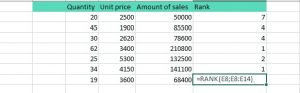
Ranks formula is: =Rank (Cell, Cell: Cell).
There are tons of functionality that Excel offers you to bring your spreadsheet up to the same level as basic inventory software.
For advanced customization, you can use formulas like VLookUp or HLookUp in Excel to duplicate the information when needed. Additionally, you can use Conditional Formatting to identify products with stock levels below your “Reorder Point” by changing the cell color to red for example.
At the same time, Excel can offer predictions of future activity using the Forecast formula. This can help businesses develop their strategy for the future.
Tips And Tricks To Track Your Inventory In Excel
Here are some examples helps you to track your inventory in Excel
– Use formulas to get the full value of your inventory based on stock quantity and item cost.
– Create conditional formatting to identify products with stock levels below your Reorder point using alerts or changing the color of the cell.
– Use formulas to auto-calculate your current stock for each item based on the number of sales and purchases you’ve completed since your last physical inventory count.
– Use Excel pictorial representation of data to present your data in a visual way like graphs, charts, pivot tables, diagrams, Smart Art, etc.
Furthermore, excel offers so many functions that raise your spreadsheet to the same level as basic inventory software.
Another useful tool for tracking inventory with Excel is a barcode scanner, it enables you to reduce the manual labor and large data entry by doing most of the tedious work for you.
Most Common Tips To Manage Your Excel Spreadsheet
1- Update Your Spreadsheet
Excel is not a real-time inventory management tracker, so make sure to keep your spreadsheet up to date. It will help you to prevent issues and see as accurate inventory value as possible.
2- Use Barcode Scanners To Track Inventory And Orders
The main problem with using Excel for inventory management is manually entering data. Errors happen. For this reason, try integrating barcode scanners to get a useful tool for tracking inventory with Excel.
This will save some time and improve the accuracy of your data entry.
take a look at top five barcode scanners 2020
3- Use The Cloud
Using Excel in the cloud. For example, OneDrive allows access to a document from multiple devices. You can invite multiple people to view the sheet and edit it at once. In this way, you will improve self-auditing and speed up processes. Make sure to get the added benefit of automatic backups and syncing across all of your devices.
4- Audit Your Documents
Because Excel relies on people to input data, not everything is automated. A single error in data entry on your excel spreadsheet may affect your business for months afterward. Make sure to review your inventory management document regularly to correct any mistakes.
5- Be Prepared For The Upgrade
As your business grows, your inventory volume will be larger and at some point, Excel will not work with it. Consequently, you will have to upgrade to inventory management software. Fortunately, there are some Excel templates that come preformatted to upload them to your inventory software.
6- Simplify Things
Excel may be a good tool for tracking inventory, but it certainly isn’t infallible. You don’t want to spend all day every day with many tabs and hundreds of columns that are hard to navigate. So, make things simple and don’t add any tab or column which you don’t need.
7- Take Advantage Of Excel Pictorial Representation
Make time for creating charts that represent your data. Obviously, you can not easily analyze your data by reading the values of columns. Excel spreadsheets have built-in abilities to streamline and organize many aspects of business like graphs, charts, and easy-to-read pivot tables that present your data in a new, visual way. Check the link below to know how to create a pivot table in Excel:https://www.excel-easy.com/data-analysis/pivot-tables.html
Pros And Cons Of An Excel Inventory Tracker Spreadsheet
Pros of an Excel inventory tracker spreadsheet:
- low-cost inventory management solution
- proficient tool to manage stocks
- Customizable by using different formulas
- Shareable in cloud storage like Google Docs
Cons of an Excel inventory tracker spreadsheet:
- No real-time data
- data lose caused by deletion or altering data
- A steep learning curve for Excel beginners
Our Simple Inventory Management System
Excel is a proficient inventory management solution. Keep in mind that it is not the best one and you are still using the second-best tool.
As the complexity of your business grows, you will need to utilize a more sophisticated inventory management system to save time and money and track inventory efficiently.
See the features of our inventory management system.

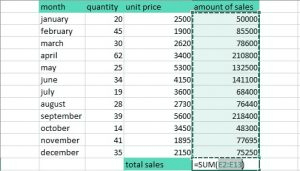
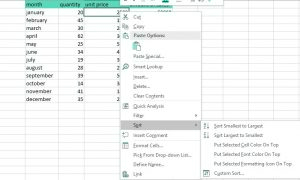

Recent Comments